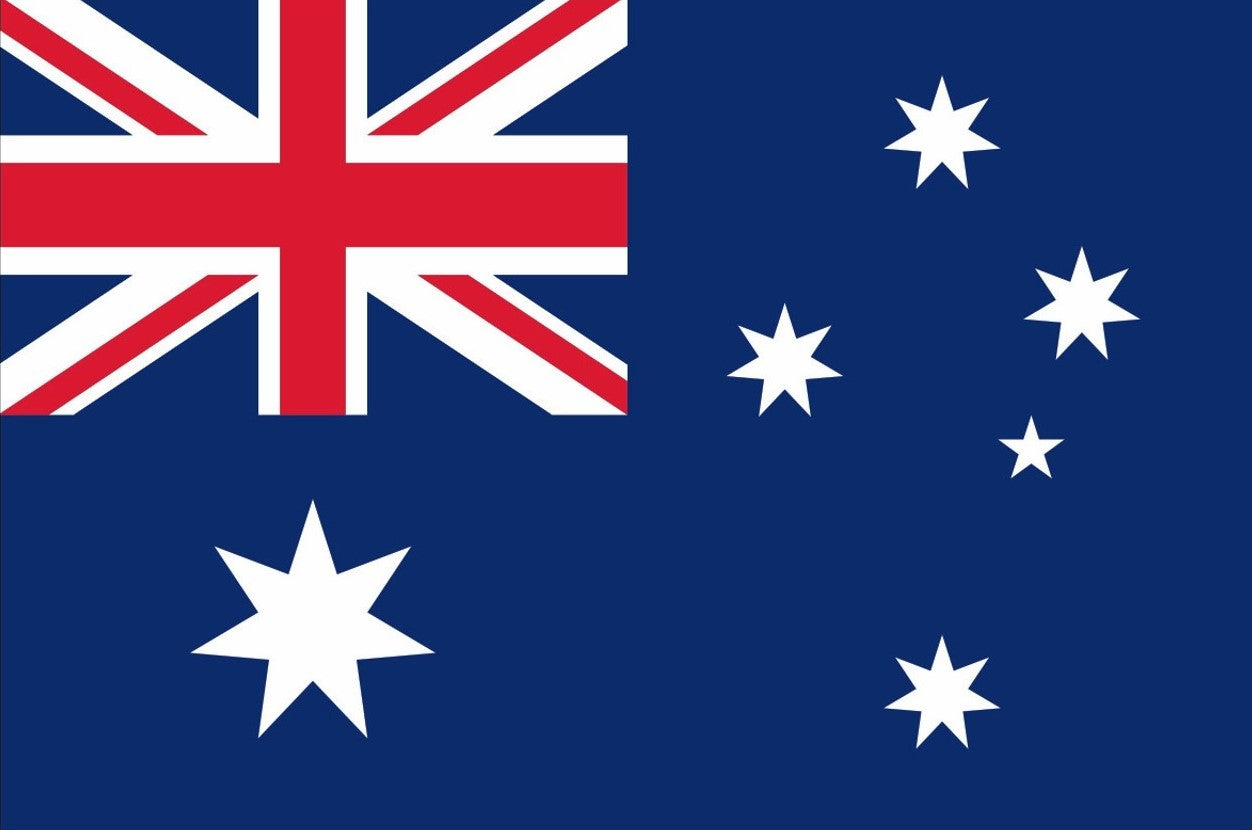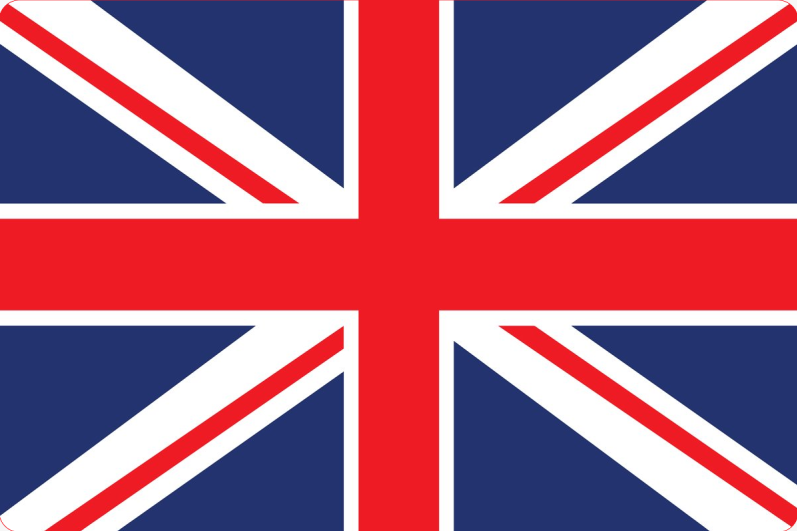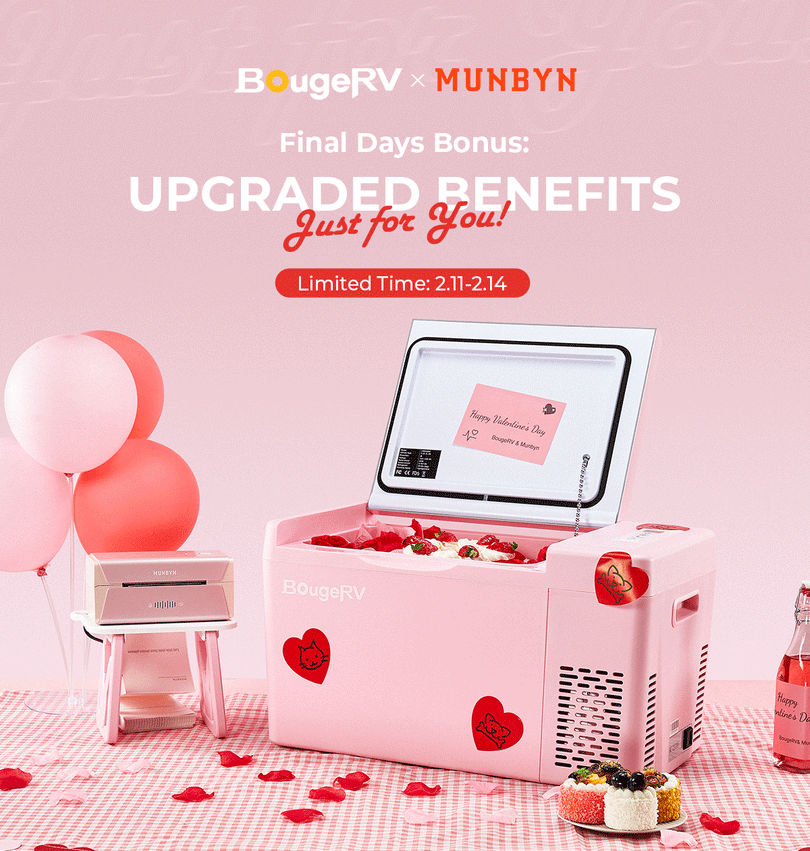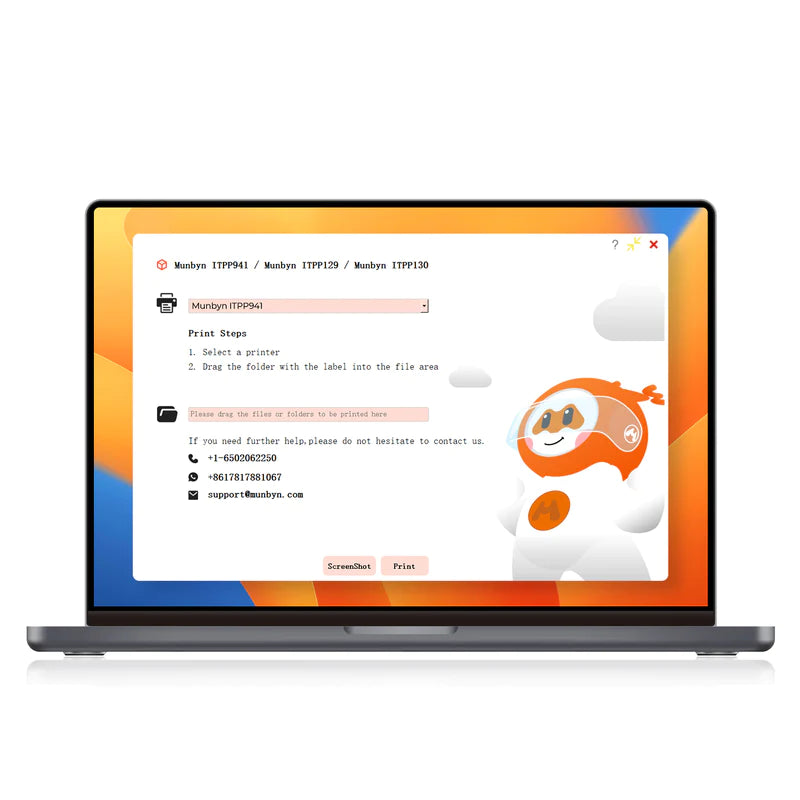Are you looking forward to hearing the real experience of who purchased the products you are interested in?
Before making the decision which printer, barcode scanner you should choose for your business, you may need lots of time and work to do the research, all is for reducing the risk for the wrong products, also wasting time and money while you are busy enough.
We are so glad there are objective review on MUNBYN ITPP941 label printer and barcode scanner IPBS079, they're a perfect partner tool for the warehouse management and tracking tool for any seller who is operating UPS, USPS, eBay, Amazon, Shopify, Paypal, and other Top 5 e-commerce platforms(click here if you want to know more platforms)
Following you can see the original review wrote by one of our customers, also an influencer on YouTube!
Orginal Reviews
You’ll receive the label printer, 5 ft. USB-B cable, 30 4"x6" labels, a mini driver CD, a user guide, a power adapter with 4 ft cord, and 4ft power cable. You may optionally want to purchase the Munbyn Wireless Handheld Barcode scanner to use with this printer. The printer has a plastic body that measures 3.5"D x 7.5"W x 4.25"H. On top you have the lid release button on the right and paper feed with LED status light at the front. To open the unit, press the lid release button and pull upward.
The unit may ship with a diagnostic test sheet inside that shows some information about the printer. Under the lid are the paper width adjustment sliders which can be pushed together for narrow paper down to 1-5/8” and widen to 4-1/8”. Load paper from the back and press the sliders until they touch the sides of the paper snugly. Then close the lid. On the back of the printer on the bottom right are the USB and power ports and on the left is the main power switch.
The unit is essentially plug and play. Simply assemble the power adapter and plug it into the printer. Then connect the USB-B cable to the printer and your computer and turn the printer on. If you don’t have a CD drive or lose the software CD, you can download the driver software by following the link in the user guide. After launching the setup file, click the 'Get USB Port' button to select it as the port. Then click 'setup.' Installation should only take a few seconds to complete. Once installed, you can select the printer during print actions like any other printer connected to your computer or network.
To have the printer auto-detect the size of the paper you’re using. Feed it into the machine and press and hold the paper feed button until it beeps once. It’ll measure the paper and then eject the label. Then you can load, one, a stack, or roll of the same sized label in through the feed slot at the back. If manually setting the paper size, be sure to select Munbyn as your printer in your application's print setting, then select the paper size 100mm x 150mm for 4"x6" labels. If you find that the prints aren’t fitting on the labels, you can adjust the scale smaller so that it fits in your label margins. If it still doesn’t fit, try switching to the system dialog and changing the printer preference’s page set up to fine-tune the print placement by adding the gap height and offset to account for space between the labels, and add horizontal or vertical offset adjustments.
This label printer is compatible with shipping sites like DHL and FedEx and I found that it worked perfectly with my FedEx account, printing straight off their website. The prints are dark and easy to read, and the bar codes printed clearly and are readily scan-able. The labels peel off the paper backing and stick directly to your boxes or products. I was also able to scan the 1D barcodes on the labels using Munbyn’s wireless handheld barcode scanner.
The scanner is plug and play so once you have the USB receiver plugged into your computer, you can begin scanning, by simply squeezing the ergonomic two-finger trigger at the front. When a barcode is scanned it will simply enter the information into whatever software you’re using on the computer that the wireless receiver is plugged into. You can also use the bar code scanner while plugged in via USB if you don’t require wireless function.
Overall, the Munbyn Thermal Label printer works well and prints out labels quickly and easily without using any ink cartridges. The text is dark, the barcodes are scannable, and it pairs nicely with Munbyn’s wireless barcode scanner, sold separately, for logging and tracking your labels as well.
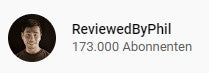
The review video shared: