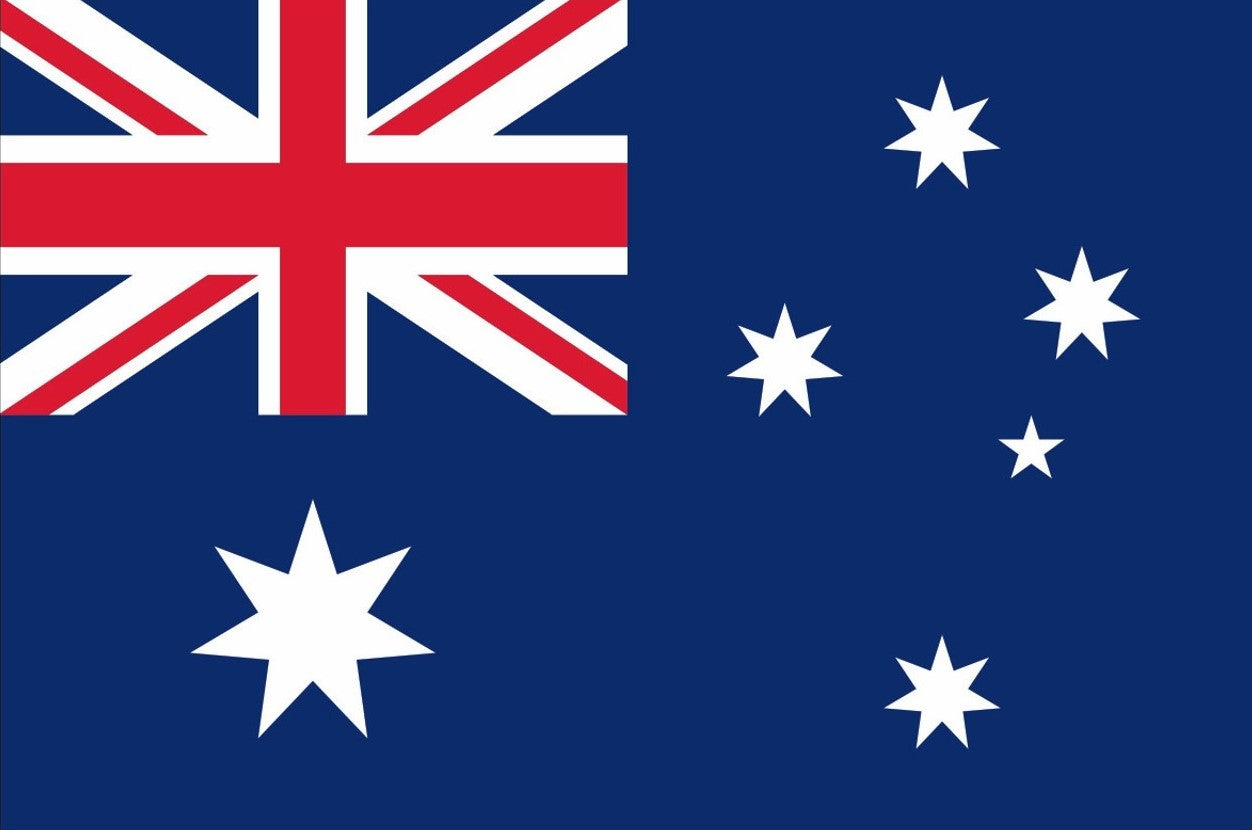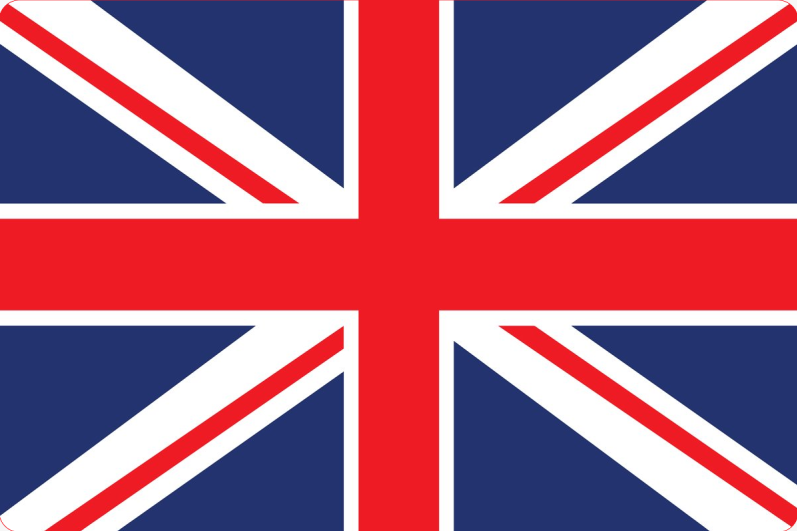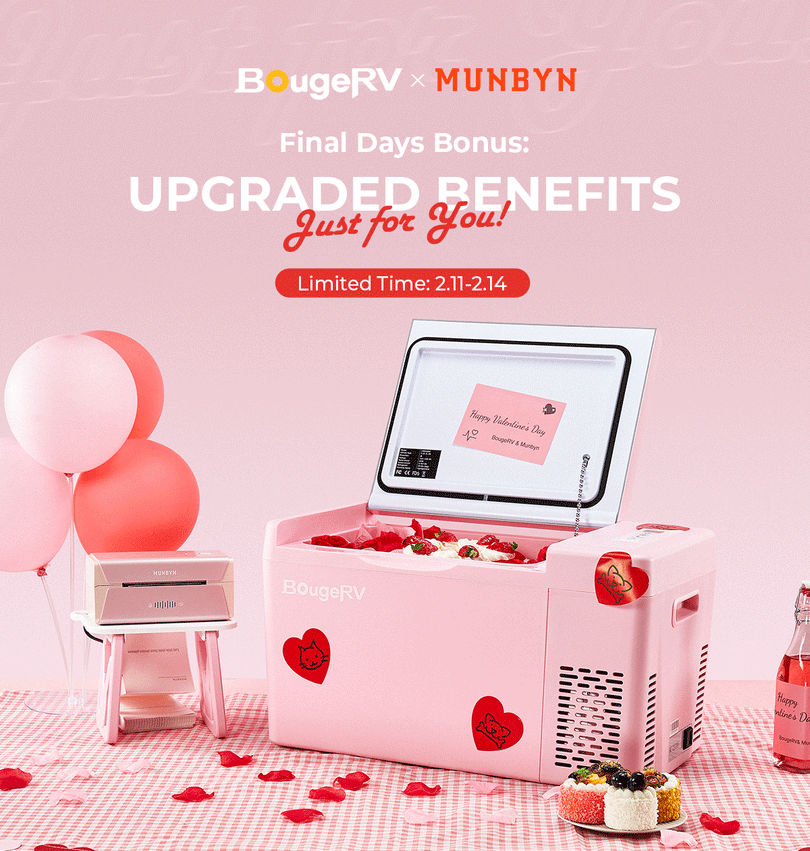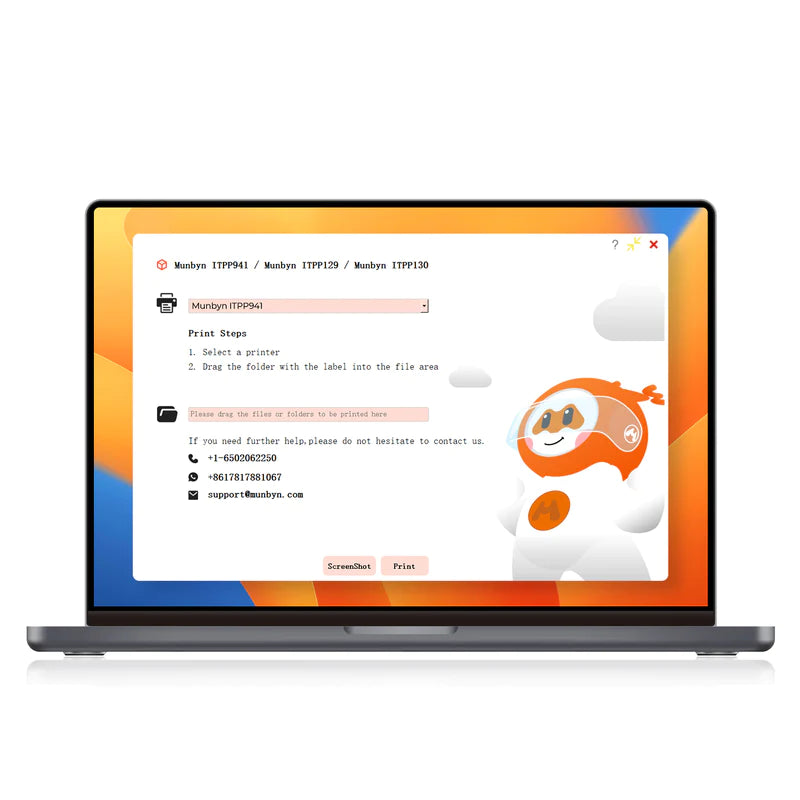In today's fast-paced commercial world, small businesses must constantly find ways to enhance efficiency and accuracy. One pivotal tool that can make a significant difference is the barcode label. Not only do these simple yet powerful tags smooth out workflows, but they also serve as an effective tool in inventory management, sales processing, and customer service.
What is a barcode?
A barcode is a method of representing data in a visual, machine-readable form. Initially, barcodes systematically represented data by varying the spacings and widths of parallel lines, and these have evolved into various shapes and patterns such as dots, squares, and other geometries.
Types of Barcodes
Barcodes are categorized into various types, each with unique features suited for different uses. Understanding these types can help small businesses select the most appropriate one for their specific needs:
- UPC
Commonly used in retail, UPC barcodes are primarily found on consumer goods across North America. The UPC-A variation consists of 12 numeric digits, uniquely identifying products at points of sale.
UPC-E is a 6-digit barcode that is a compressed version of a UPC-A barcode, with number patterns that allow zero suppression and can be converted into UPC-E codes.
The UPC-E format is designed to save space on small items and packages. It utilizes a system of number suppression and compression to reduce the size, by eliminating "unnecessary" zeros.
- EAN
Similar to UPCs, EAN barcodes are widely used for retail products outside North America. The most common form, EAN-13, contains 13 numeric digits.
- Code 39
This alphanumeric code can encode a combination of up to 43 characters including numbers, uppercase letters, and some special characters. It's versatile and is often used in non-retail environments.
- Code 128
A more compact and efficient barcode than Code 39, it encodes all 128 ASCII characters. Code 128 is utilized for packaging and shipping labels due to its high-density data capacity.
- QR Code
These two-dimensional codes can store significant amounts of data, including website URLs, text, or contact information. They're easily scanned with smartphones, making them popular for marketing and informational purposes.

Why do barcodes matter?
Barcodes matter for a multitude of reasons, and their use across various industries highlights their significance. Here's an overview of why barcodes are so crucial:
- Improved Accuracy: Manual data entry is prone to human error. Barcodes significantly reduce mistakes by encoding information that can be quickly and accurately read by scanners.
- Efficiency: Scanning a barcode is much faster than typing data manually. This speed translates into faster checkout times, quicker inventory updates, and overall increased productivity.
- Cost-Effective: Implementing a barcode system can be relatively inexpensive and offers a high return on investment by saving time and resources otherwise spent on correcting errors or tracking inventory manually.
- Inventory Management and Data Analysis: Barcode systems collect data that can be used for analytics, providing insights into sales trends, peak shopping times, and inventory turnover rates, thereby helping with strategic planning.
- Customer Experience: Quick and accurate transactions made possible by barcodes contribute to a positive customer experience, reducing wait times and improving service satisfaction.
How to make barcode labels?
1. Identify the Type of Barcode Needed
Your choice depends on your needs; if you're looking to track inventory or sell products at retail, a UPC barcode might be appropriate. For internal organization or asset tracking, Code 128 or Code 39 could be suitable.
2. Obtain Unique Numbers
To obtain unique numbers for a barcode label, you have several options depending on whether you need them to be globally unique or just unique within your system.
For Globally Unique Numbers (GTINs)
For UPCs and EAN barcodes generally used in retail products, you may need to register with a GS1 member organization in your country to obtain a unique Global Trade Item Number (GTIN). This number will form the basis of your product's barcode and ensure that it is unique worldwide.
- Join a Standards Organization
For products, you may need to obtain unique identification numbers through GS1, an international standardizing body that ensures each code is exclusive worldwide.
- Apply for a Company Prefix
When you become a member of GS1, you'll receive a company prefix that is unique to your company. This prefix will be part of every barcode you create and ensures that your products' barcodes are globally unique.
- Assign Product Numbers
After receiving your company prefix, you can start assigning product numbers to your items. Each variation of a product (e.g., size, color) will require its unique number, known as a Global Trade Item Number (GTIN).
- Calculate the Price
GS1 membership fees depend on the size of your company and the number of unique products you need to label. For small businesses requiring fewer UPCs, GS1 US offers a variety of packages starting with a prefix that can create 10 unique barcodes for a couple hundred dollars as an initial fee, plus an annual renewal fee.
Larger companies might pay thousands of dollars for the ability to create tens of thousands of unique codes, with higher annual fees. The following data is presented concretely:
GGS1 Company Prefix Pricing
|
Number of items needing a barcode/GTIN** |
Initial fee |
Annual renewal fee |
|
1 GS1 US GTIN |
$30 |
None |
|
10 |
$250 |
$50 |
|
100 |
$750 |
$150 |
|
1,000 |
$2,500 |
$500 |
|
10,000 |
$6,500 |
$1,300 |
|
100,000 |
$10,500 |
$2,100 |
|
GS1 Company Prefix including U.S. FDA NDC Labeler Code. |
$2,100 |
$2,100 |
Source from: https://www.gs1us.org/upcs-barcodes-prefixes/how-to-get-a-upc-barcode
For Internally Unique Numbers
For internal applications such as inventory management or asset tracking, Code 128 and Data Matrix barcodes are often used to represent your proprietary unique numbers for their adaptability and efficiency in encoding information. There's no need to register these numbers with an external organization, provided they remain unique within your system. Here's a general guide:
- Define Your Requirements: Decide the scope of uniqueness (e.g., unique per location, per department, etc.).
- Create a Numbering System: Design a scheme that can accommodate all your items. This could involve sequential numbers, date-based numbers, or a combination of letters and numbers to signify different categories or locations.
3. Choose Barcode Generating Software
Once you have your GTINs, you can generate the actual barcode symbols. This can be done using software, such as the Munbyn Print App on mobile devices and Munbyn Editor on desktop computers that convert the numbers into barcode images, or by using online services or tools provided by GS1.
4. Design Your Barcode Labels
Leverage Munbyn apps to tailor your barcode label, ensuring the dimensions are appropriate and the print is clear for easy scanning.
- Munbyn Print App
To create and print barcode labels using the Munbyn Print app on your device, here's a step-by-step guide:
- Launch the Munbyn Print App: Open the Munbyn Print application on your device.
- Start a New Project: Tap the “Create” button to initiate a new label design.
-
Select Label Size: Choose the desired label size that fits your requirements from the available options.
Choose the Label Design Mode: Opt for the "Use label to create" mode to begin designing your label. - Access Barcode Feature: Select the barcode function within the app to add a barcode to your label.
- Input Barcode Details: Fill in the content for your barcode, which includes choosing the Encoding Type (such as Code 128, EAN, UPC) and entering the Code Value (the data to be encoded).
 6. Set Alignment: Choose the Alignment Method to position your barcode on the label (e.g., left, center, or right alignment).
6. Set Alignment: Choose the Alignment Method to position your barcode on the label (e.g., left, center, or right alignment).
 7. Customize Barcode Style: Personalize the style of your barcode by selecting the barcode style, adjusting font size, and picking a color if the options are available.
7. Customize Barcode Style: Personalize the style of your barcode by selecting the barcode style, adjusting font size, and picking a color if the options are available.
 8. Save Your Design and Print Your Label
8. Save Your Design and Print Your Label
- Munbyn Editor
To create barcode labels through the Munbyn Editor, follow these steps:
- Navigate to the Munbyn Official Website: Access the Munbyn website and locate the editor tool for generating barcodes.

- Choose the Encoding Type: Decide on the type of barcode encoding suitable for your requirements, such as UPC, EAN, Code128, or others available in the editor.

- Enter the Code Value: Fill in the specific digits or information that will be encoded into the barcode or QR code.
- Generate the Barcode: Click on the “Generate”button to create a visual representation of your barcode or QR code.
- Select Printer and Label Size: Choose the appropriate printer type and the size of the label that will be used for printing from the options provided.
- Save the Template: Once satisfied with the layout and design, save the template for future use or proceed to print.
5. Print Your Barcode Labels
Before printing, choosing the right size for barcode labels is crucial for several reasons, impacting both functionality and efficiency.
For products with limited packaging space, selecting a compact barcode label is advisable to avoid occupying too much area. Rectangular labels measuring 2.25 inches by 1.25 inches may serve as an appropriate size that balances visibility and space conservation.
For holding more information and ensuring easy scanning, it's important to avoid overly small barcode labels that can lead to densely packed bars and scanning challenges. In such cases, opting for larger labels measuring 4 inches by 6 inches is a sensible selection that addresses diverse labeling requirements and offers both functional benefits and visual appeal.
These 4 x 6 labels provide sufficient space to incorporate not only the barcode itself but also additional information such as product description, company logo, price, and other relevant data without making the label look cluttered. Additionally, the larger area improves the scannability of the barcode. There's enough room to print a clean, high-contrast barcode which minimizes the risk of scanning errors or difficulties.
At the same time, invest in a good-quality thermal label printer for durable and clear prints. Thermal printers are cost-effective in the long run since they don't require ink.

6. Adhere Labels to Products
Apply the labels securely to your products or assets. Ensure they're smooth and flat for optimal scanning.
7. Test Scanning
Ensure your barcodes scan accurately and link to the appropriate data within your system by conducting a verification process using either a smartphone or a specialized scanner.
Scanning barcodes with a smartphone is straightforward and can be done using various apps specifically designed for barcode reading or through integrated camera functionality in some phones. Here's how to scan barcodes using your phone:
- Native Camera App(if supported): Some modern smartphones allow you to scan barcodes directly with the built-in camera app.
- Barcode Scanner Apps: If your phone doesn't have a built-in scanner feature, you can download a dedicated barcode scanning app from the app store such as "Barcode Scanner" for Android or "QR Reader" for iOS.
- Shopping and Retail Apps: Many shopping apps also include built-in scanners for price comparisons or product information.
Tips for Printing Barcode Labels
Printing barcode labels requires precision and attention to detail to ensure that the barcodes are scannable and comply with relevant standards. Here are some tips for printing barcode labels effectively:
- Select the Right Printer: Use a printer that is suitable for the volume and quality of barcode labels you need. Thermal printers are often preferred for barcode printing because they produce sharp images and are suitable for high-volume printing.
- Verify Barcode Size and Proportions: Ensure that the size of your barcode matches the required specifications. This includes the x-dimension (narrow bar width) and the quiet zone (blank space on either side of the barcode). Here are general guidelines for some common barcode types:
- UPC-A and UPC-E: X-dimension typically ranges from 0.008 to 0.013 inches (0.203 to 0.33 mm) while quiet zone should be at least 9 times the x-dimension on either side, but a minimum of 0.25 inches (6.35 mm) is recommended.
- EAN-13 and EAN-8: X-dimension is often between 0.33 mm and 0.26 mm for EAN-13, and slightly larger for EAN-8. The quiet zone for EAN-13 should be at least 2.31 mm on the left and 1.85 mm on the right. For EAN-8, it should be at least 1.85 mm on both sides.
- Code 128: X-dimension can vary widely depending on the application, but commonly it's between 0.0075 and 0.02 inches (0.19 to 0.508 mm). Quiet Zone is at least 10 times the x-dimension or 0.25 inches (6.35 mm), whichever is greater.
- Avoid Wrinkles and Skewing: Make sure the labels feed through the printer smoothly. Wrinkles, creases, or skewed labels can distort the barcode and make it unscannable.
- Check for Reflectivity and Contrast: Ensure there is sufficient contrast between the barcode itself and the label background. A dark barcode on a light background is typically best, such as using white labels for a black barcode.

- Position Barcodes Correctly: Avoid placing barcodes too close to the edge of the label, as this may cause scanning issues. Follow the guidelines for the required quiet zones.
- Stay Updated on Standards: Keep current with industry standards for barcoding (such as those set by GS1) to ensure your labels meet all necessary requirements.
Wrap up
Barcode labels serve as a fundamental component in the operational toolkit of modern small businesses. Their extensive utilization across industries for inventory control, asset tracking, and sales facilitation speaks volumes about their efficacy. Small business owners should heed this call to action and begin crafting their barcode labels.
The implementation of barcode technology is not just about keeping pace with competitors; it's about setting the stage for growth and sustainability in a world increasingly driven by speed and precision. Advance your business—craft barcode labels with Munbyn's thermal printers and labels for enhanced growth and efficiency!